Videos are a powerful way to engage your audience, drive traffic, and repurpose your content. If you have a blog, turning your posts into videos can help you reach a wider audience and boost your online presence.
 Thanks to Markus Winkler for the photo (Pexels.com)
Thanks to Markus Winkler for the photo (Pexels.com)
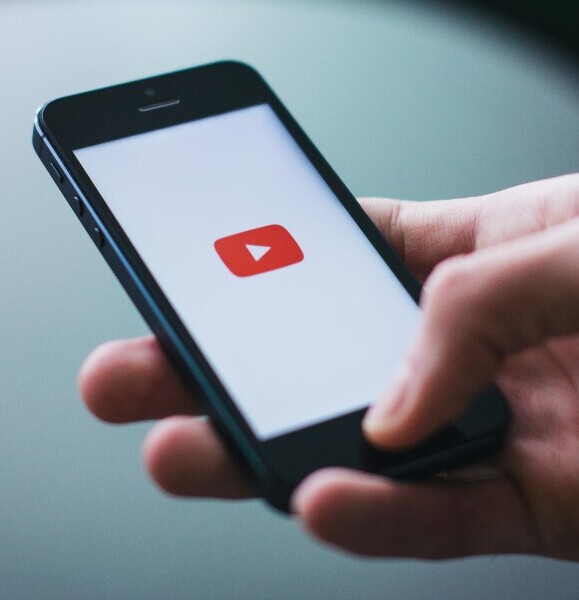 Thanks to Photo by freestocks.org for the photo (Pexels.com)
Thanks to Photo by freestocks.org for the photo (Pexels.com)
The good news? You don’t need any video editing skills! With Pictory, you can transform any blog post into a professional video in minutes.
I have been enjoying turning my blog posts into video and sharing on YouTube, Facebook and even Pinterest! This gives your blog post a much wider reach and repurposes the content. The videos you create can drive traffic back to your website too by optimizing your descriptions of your videos.
In this step-by-step guide, you’ll learn how to easily convert a blog post into a video using Pictory. Let’s get started!
Step 1: Sign Up for a Free Pictory Account
Before you begin, you’ll need to create an account with Pictory.
- Go to Pictory’s website.
- Click on “Get Started for Free”.
- Sign up using your email (no credit card required).
Once you’re logged in, you’re ready to create your first video!
Step 2: Choose the “Article to Video” Option
Pictory offers multiple video creation options, but for converting a blog post, you’ll want to select “Text to video” or “URL to video”.
I have been using URL to video to repurpose my blog posts into video for Youtube.
- Click on the “URL to video” option.
- Copy and paste the URL of your blog post or manually paste the text.
- Click “Generate video”.
Pictory will automatically analyze your content and extract key sentences to use in your video.
Step 3: Read through, check and edit the AI-powered summary
Pictory creates a script with different scenes from your video. Read through the different scenes and make sure you are happy with the summary. You can edit the text or change the order of the scenes. Click ‘next’ and your video storyboard will be created.
Step 4: Edit and Customize Your Video
Pictory automatically generates video scenes based on your blog post’s key points. Now, you can personalize it!
- Edit text: Adjust or refine the captions if needed.
- Change visuals: Pictory selects stock footage, but you can swap clips for more relevant ones or upload your own.
- Add music or voiceover:
-
- Choose from Pictory’s royalty-free music library.
- Record your own voiceover or use Pictory’s AI voice generator.
- Insert branding: Upload your logo, colors, and fonts to match your brand identity.
- Adjust the length of each scene.
Once satisfied, preview your video to ensure everything flows smoothly.
Step 5: Generate and Download Your Video
Your video is ready! Now, it’s time to download and share it.
- Click “Generate Video” to process your project.
- Once complete, download the file in your preferred format.
- Upload it to YouTube, Instagram, TikTok, Facebook, or your website.
Bonus Tips for Maximizing Your Video’s Reach
To get the most out of your newly created video, follow these best practices: ✅ Use attention-grabbing titles and thumbnails. ✅ Optimize your video description with keywords and links to your blog. ✅ Include a clear CTA to encourage engagement (e.g., “Visit our website for more!”). ✅ Share across multiple platforms to maximize visibility.
Start Creating Videos Today!
Now that you know how to turn a blog post into a video, it’s time to take action. Sign up for your free Pictory account today (no credit card required!) and start repurposing your content into engaging videos effortlessly!
Click here to get started with Pictory! 🚀
Use this PROMO code to get a discount: FPK20
Here’s a little transparency: Our website contains affiliate links. This means if you click and make a purchase, we may receive a small commission. Don’t worry, there’s no extra cost to you. It’s a simple way you can support our mission to bring you quality content.
See the video made from this blog post using Pictory above. 😊
